Monday, December 22, 2008
At Large Young people as do-gooders
Philippine Daily Inquirer
Filed Under: Awards and Prizes, Youth
A “medical” film festival, a community lending program that starts with members saving money in piggy banks. or “alkansya,” a tutorial program where college students teach public school teachers computer skills, a de-worming campaign that involves the painting of a school mural as a reminder to the children to follow good hygiene practices, and a reproductive health program for teens that uses theater as an educational tool. These are just some of the winning projects of finalists in the Sixth TAYO Awards, or Ten Accomplished Youth Organizations Awards. Judging took place Monday and as one of the jurors, I must say that the “stories” told that day convinced me that the future of the country lies not in our national institutions and leaders, but in the efforts of young people who are doing what they can—despite their youth and scarce resources—to change the world they live in.
For some, the world may be as narrow as the school campus, a world populated by students, teachers and non-teaching personnel, but where even small changes can have a major impact. For others, the borders may expand to encompass communities or villages, or even cities and provinces, where the challenges are more difficult but the will to make a difference remains.
But good will or good intentions are not enough. To succeed, and more importantly, to be sustainable, a project has to be evaluated in relation to the goals it set out at the start, whether it addressed the identified problem, missed it entirely or made it worse. And for these, project proponents need what has been called “measurable targets.”
* * *
Among the observations made by the judges was the need to integrate “indicators,” or means of measuring success, from the very start of a project’s conception. Indicators are important because they tell you if you are accomplishing your goals or merely going around in circles. They also need to be measured somewhere or some time in the middle of the project’s existence, while there is still time to correct mistakes or turn the project in another direction.
The young champions, when asked how they knew that they had succeeded, cited feedback from the beneficiaries, or from the group members. While useful for documentation purposes, personal feedback is not really all that reliable. A project has to be measured in terms of goals and accomplishments. For instance, what percentage of residents in a village did you set out to provide with health services? If your aim was to reach and treat at least 50 percent of residents, but some months later you find out that you were reaching only 20 percent, then you will need to either raise your efficiency levels or re-think your approach to the target population.
Indicators of success are not so difficult to integrate in your plan. To measure the impact of a stage presentation, for instance, all you need to do is hand out a form asking the audience what they knew about, say, reproductive health issues before the start of the presentation. Afterwards, ask the same audience to fill out a similar form, and by comparing their responses, you can measure whether their awareness was raised.
* * *
Being able to measure one’s accomplishments is useful not just for project retooling, but also for future fundraising. It is not enough to simply claim your project made a difference. Funders, particularly multinational institutions, will demand concrete measures and accomplishments, and these you can present only if you had integrated a monitoring and assessment tool from the very start of a project.
Some may ask: Are indicators of success really all that necessary for youth projects? My thinking is that if young people are serious about getting involved in social issues and do-gooding, then it is best that they start off on the right foot. Good intentions are not enough. One must take a careful, pragmatic approach, being clear-headed about one’s goals and realistic about one’s limitations in terms of resources and time. And if one is working with grant money, all the more that one should be very clear about one’s goals and mapping out one’s path towards meeting those goals. After all, you have been entrusted with other people’s money, money that was meant to alleviate poverty and save lives. It would be a tragedy if that money was frittered away in useless projects—projects initiated with all sincerity and goodwill, but ultimately still failing to make a positive difference in the lives of people in need.
* * *
Still, the fun may be in the learning for all the youth organizations who took part in the TAYO Awards.
Each year brings a crop of groups who bring not just their energy, but their creativity and heart to their projects. True, some projects may have been embarked on only for the recognition. But one can smell such projects from the get-go.
As a judge, what I was looking for was focus, in a specific area or concern. Which is why, for instance, I immediately liked the computer tutorial project of the computer students of Jose Rizal University. By focusing on the need to impart computer skills to public grade school teachers in four schools in Mandaluyong City, they ensured that they would easily accomplish their goals, and success was measurable by the improved skills of the teachers they worked with, as well as by the greater efficiency in these schools. The project also proved tremendously replicable.
The “medical film festival” of a medical student fraternity in the University of the Philippines, Manila, was likewise focused, but what it had going for it also was the “outside-the-box” thinking employed. As Bong Osorio, of ABS-CBN Broadcasting and also a judge, remarked, “It’s such a non-medical approach to health education.”
Generasi Technopreneurship Di Era Informasi
Ada suatu pendapat bahwa, saat ini sebagian besar lulusan perguruan tinggi di Indonesia masih lemah jiwa kewirausahaannya. Sedangkan sebagian kecil yang telah memiliki jiwa kewirausahaan, umumnya karena berasal dari keluarga pengusaha atau dagang. Dalam kenyataan menunjukkan bahwa kewirausahaan adalah merupakan jiwa yang bisa dipelajari dan diajarkan. Seseorang yang memiliki jiwa kewirausahaan umumnya memiliki potensi menjadi pengusaha tetapi bukan jaminan menjadi pengusaha, dan pengusaha umumnya memiliki jiwa kewirausahaan. Proses pembelajaran yang merupakan inkubator bisnis berbasis teknologi ini dirancang sebagai usaha untuk mensinergikan teori (20%) dan Praktek (80%) dari berbagai kompetensi bidang ilmu yang diperoleh dalam bidang teknologi & industri. Inkubator bisnis ini dijadikan sebagai pusat kegiatan pembelajaran dengan atmosfir bisnis yang kondusif serta didukung oleh fasilitas laboratorium yang memadai.
Tujuan implementasi inovasi dari kegiatan inkubator bisnis berbasis teknologi ini adalah menumbuh kembangkan jiwa kewirausahaan bagi mahasiswa sebagai peserta didik. Sedangkan manfaat yang diperoleh bagi institusi adalah tercapainya misi institusi dalam membangun generasi technopreneurship dan meningkatnya relevansi antara dunia pendidikan dengan dunia industri. Sedangkan manfaat bagi mitra kerja adalah terjalinnya kerja sama bisnis dan edukasi. Kerjasama ini dikembangkan dalam bentuk bisnis riil produk sejenis yang memiliki potensi ekonomi pasar yang cukup tinggi.
Proses globalisasi yang sedang terjadi saat ini, menuntut perubahan perekonomian Indonesia dari resourced based ke knowledge based. Resource based yang mengandalkan kekayaan dan keragaman sumber daya alam umumnya menghasilkan komoditi dasar dengan nilai tambah yang kecil. Salah satu kunci penciptaan knowledge based economy adalah adanya technology entrepreneurs atau disingkat techno-preneur yang merintis bisnis baru dengan mengandalkan pada inovasi. Hightech business merupakan contoh klasik bisnis yang dirintis oleh technopreneurs.
Bisnis teknologi dunia saat ini didominasi oleh sektor teknologi informasi, bioteknologi dan material baru serta berbagai pengembangan usaha yang berbasiskan inovasi teknologi. Bisnis teknologi dikembangkan dengan adanya sinergi antara teknopreneur sebagai pengagas bisnis, Perguruan Tinggi dan lembaga penelitian sebagai pusat inovasi teknologi baru, serta perusahaan modal ventura yang memiliki kompetensi dalam pendanaan.
Jumlah usaha kecil menengah berbasis teknologi (UKMT) di Indonesia berkembang dengan pesat. Kecenderungan peningkatan ini lebih didorong oleh terbatasnya peluang kerja di industri-industri besar karena pengaruh krisis ekonomi dan mulai munculnya technopreneurship di kalangan lulusan pendidikan tinggi teknik.
Dalam menghadapi era globalisasi, persaingan akan semakin ketat, sehingga sangat dibutuhkan kebijakan-kebijakan dan aktivitas-aktivitas secara langsung yang dapat meningkatkan daya saing UKMT di kemudian hari. Kesulitan dan hambatan pada UKMT di Indonesia dalam mengembangkan usahanya adalah lemahnya jalur pemasaran, dukungan teknologi dan terbatasnya permodalan. Terlebih lagi, bagi pengusaha pemula, masalah ini akan terlihat lebih besar dan menjadi kendala cukup besar dalam mengembangkan usahanya.
Sampai saat ini belum banyak institusi pemerintah maupun swasta yang dapat memberikan dukungan secara langsung untuk pengembangan UKMT khususnya bagi pengusaha pemula. Sehingga sangat dibutuhkan suatu wadah yang dapat memberikan dukungan langsung berupa fasilitas-fasilitas yang dapat membantu UKMT khususnya membantu pengusaha pemula dalam melaksanakan dan mengembangkan usahanya.
Dalam rangka turut serta membantu dan mendukung secara langsung kegiatan UKMT khususnya kegiatan pengusaha pemula, maka dipandang sangat perlu untuk dapat membangun suatu wadah yang memiliki fasilitas yang dapat mendukung secara langsung kegiatan operasional, promosi, pemasaran, konsultasi teknologi produksi, investasi dan permodalan. Dengan adanya fasilitas-fasilitas tersebut, diharapkan UKMT khususnya pengusaha pemula di Indonesia dapat mengembangkan usahanya lebih cepat dan terarah.
Menatap masa depan berarti mempersiapkan generasi muda yang memiliki kecintaan terhadap pembelajaran dan merupakan terapi kesehatan jiwa bagi anak bangsa, semoga munculnya generasi technopreneurship dapat memberikan solusi atas permasalahan jumlah pengangguran intelektual yang ada saat ini. Selain itu juga bisa menjadi arena untuk meningkatkan kualitas SDM dalam penguasaan IPTEK, sehingga kita bisa mempersiapkan tenaga handal ditengah kompetisi global. mulailah dari diri sendiri untuk berbuat sesuatu guna menciptakan pendidikan kita bisa lebih baik dan berkualitas, karena ini akan menyangkut masa depan anak-anak kita dan juga Bangsa Indonesia.
Wednesday, December 17, 2008
Membuat Foto Berbasis Text
Buat dokumen baru seperti dibawah :
Buat tulisan pake warna putih .. cara nya klik Type tool terus klik di ujung kiri atas lalu DRAG sampe ujung kanan bawah.. sehingga nanti terbentuk kotak.. fungsi kotak itu buat lingkup text nya supaya gak keluar. ketik apa aja deh.. mau ketik ” ini budi, ini ibu budi, wati kakak budi, iwan adik budi” juga boleh.. hehehe.. masih inget kan pelajaran SD ?
Klik kanan layer text > klik rasterize. Tekan CTRL + E untuk menggabungkan dengan background
Sekarang buka file foto yang mau dibuat text. Saya pake foto … ehem.. Istri saya nih.. Cantik kan ? ya iya lah.. hehehe.. kalo udah dibuka CROP sebesar file text tadi yaitu 400 px X 400 px dan resolusi 72.
Klik Layer>New adjustment Layer>posterize
lalu tekan CTRL+SHIFT+U atau KLIK image > adjustment >desaturate untuk menjadikan foto jadi hitam putih.. ( jangan lupa layer masih di background.)
Pindah lagi ke file gambar text tadi lalu klik :Layer > duplicate layer pilih destination file foto tadi yaa..
Sekarang posisi di layar layer begini :
Hide layer text nya.. lalu klik layer background. Klik Select > Color Range . Setting seperti dibawah :
klik Ok..
Nyakalan lagi layer text nya dan tekan tombol DELETE.
Hasil akhirnya kayak gini :
Cobain yaa…
Tuesday, December 16, 2008
Cara menyimpan seluruh isi web/blog sekaligus

Mungkin Anda pernah menjumpai sebuah situs web atau blog yang menurut Anda bagus, kemudian Anda ingin menyimpan seluruh artikelnya di komputer, atau menyimpan semua gambar-gambarnya
Ada beberapa software serupa untuk keperluan offline browser, seperti teleport dan offline explorer, tetapi biasanya tidak gratis, sedangkan Pagenest ada versi gratisnya, yang bisa di-download di
- situs resmi Pagenest atau
- Softpedia.
File installernya kecil hanya 1.77 Mb. Agar download lebih cepat, bisa pakai DAP.
Dengan software Pagenest ini, Anda dapat menyimpan seluruh isi web di komputer sehingga dapat menghemat waktu browsing. Software ini sangat efektif untuk menghemat biaya jika koneksi Internet Anda dibayar berdasarkan lamanya waktu online. Selain untuk menyimpan seluruh isi web yang Anda inginkan, software ini juga bisa dijadikan sarana backup blog Anda, sehingga Anda memiliki arsip dari seluruh artikel di blog Anda di komputer.
Cara menggunakan Pagenest
Setelah Anda menginstall Pagenest dan menjalankannya, Anda langsung melihat window yang menanyakan setting koneksi Internet Anda
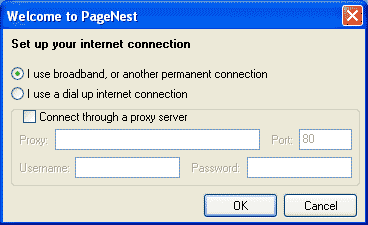
Isilah dengan setting koneksi internet Anda saat ini, yang bisa dilihat di:
- Mozilla Firefox: Tool -> Options -> Advanced -> Network -> Setting
- Internet Explorer: Tool -> Internet Options -> Connection -> LAN Setting (jika memakai proxy).
- Opera: Tool -> Preferences -> Advanced -> Network -> Proxy Servers (jika memakai proxy).
Jika Anda meng-cancel window di atas, Anda bisa setting melalui menu Options.
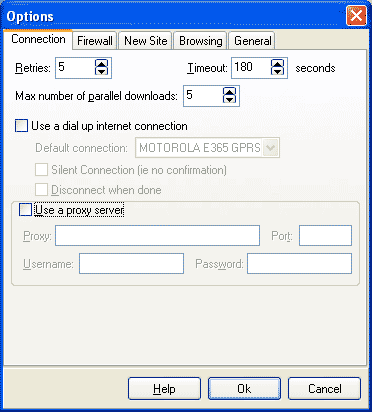
Pada menu Options, tab General, Anda bisa men-setting seolah-olah Pagenest adalah browser-browser terkenal pada saat mengunjungi web site yang akan di-copy atau backup ke komputer. Coba pilih Firefox.
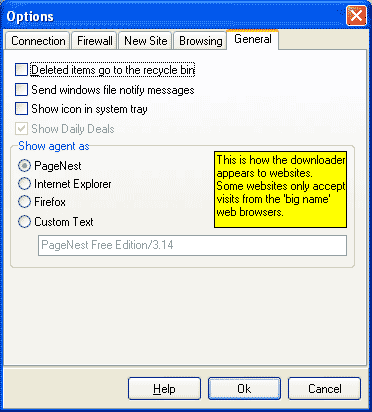
Cara men-download sebuah web site
Pada window Pagenest, klik panah hijau pada menu bar sebelah atas, maka akan muncul window seperti ini:
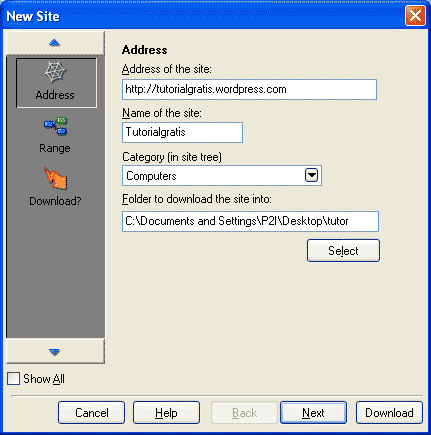
Isilah dengan data:
- Address of the site, isilah dengan URL web yang akan di-copy ke komputer Anda, misalnya http://tutorialgratis.wordpress.com/ atau http://tutorialgratis.wordpress.com/indeks/
- Klik select untuk menentukan tempat menyimpan file Anda.
Sebagai percobaan, isilah address dengan http://tutorialgratis.wordpress.com/indeks/
Klik Next kemudian klik Advanced.
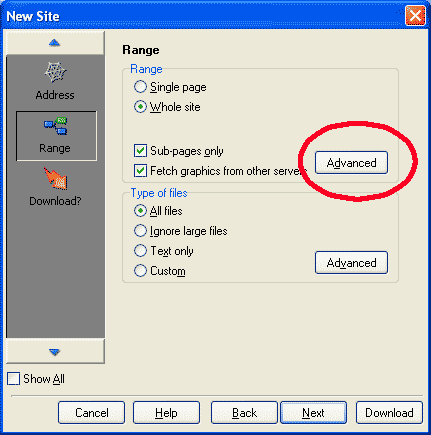
Menentukan kedalaman menyimpan
Klik pada bagian Advanced, di sini Anda akan diminta menentukan kedalaman website dihitung dari halaman pertama. Kedalaman 1 adalah halaman itu sendiri. Misalnya jika Anda menyimpan halaman http://tutorialgratis.wordpress.com/indeks/ dengan kedalaman 2, maka seolah-olah Anda menyimpan halaman itu ditambah halaman yang terbuka jika semua link pada halaman itu di-klik satu kali. Halaman ini (artikel yang sedang Anda baca), juga ikut tersimpan karena merupakan salah satu link di halaman indeks yang berisi daftar seluruh artikel.
Untuk mencoba, atur kedalaman menyimpan 2 halaman seperti pada gambar di bawah ini.
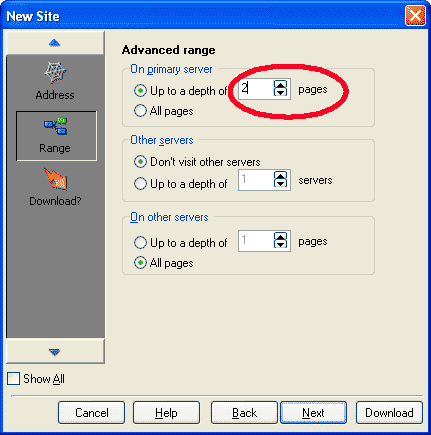
Selanjutnya klik Next dan Download. Akan muncul sebuah window yang dapat di-minimize.

Pada gambar di atas terlihat jumlah file total (Files) dan jumlah file yang akan di-download (ToDo). Untuk menghentikan sementara, klik Pause, sedangkan untuk menghentikan download dan menyimpan web site tersebut ke komputer Anda, klik Pause & Parse. Tunggu beberapa saat, setelah itu Anda dapat membuka file seluruh isi website yang di-download secara offline tanpa terkoneksi internet.
Monday, December 15, 2008
Mengubah Tampilan Windows XP
Bosan dengan tampilan Windows XP Anda? Kini Anda bisa mengubah tampilan Windows XP menjadi seperti Windows Vista, Mac OS, FlyakiteOSX, Fedora atau Ubuntu. Software yang biasa disebut sebagai Transformation Pack tersebut akan mengubah total tampilan Windows XP Anda.
Untuk mengubah tampilan caranya cukup mudah. Anda tinggal mendownload software-software di bawah ini (sesuai dengan tampilan yang Anda inginkan) lalu install software tersebut.
Vista Transformation Pack





Wednesday, December 10, 2008
Beginners Guide to going Wireless

In this guide, we'll discuss the basics of connecting your computer to the internet wirelessly. It's easier to grasp what's happening if we concentrate on connecting just one computer. We'll then move on to adding more PCs. (It is assumed that you have a Broadband connection, and not a slower Dialup connection plugged straight in to your phone line.)
An ADSL Broadband Setup - Without Wireless
In the image below, you'll see a typical scenario of one PC connected to the phone line via a ADSL modem. (ADSL broadband is the one that goes down your BT phone line, if you're in the UK. If you have cable broadband then it won't.)

The image shows a red wire and a blue wire. The red wire goes from the PC to the modem. The blue wire goes from the modem to the phone line. Because it's ADSL, the blue wire first plugs into something called a Filter. The Filter then goes into the phone socket.)
If you request a web page from your computer, the signal goes down the red wire to the modem. It then travels through the blue wire, and down your phone line. The image below shows this (the yellow signal):

When the web page is found on the internet, it is sent down the blue wire, through the modem, then the red wire, and to your PC. Here's a new image:

To go wireless, the bit you get rid of is the ADSL modem (the one on the floor in the image, with the red and blue wires plugged in to it). You'll swap this with something called a Wireless Router. This can have the ADSL modem built in.
In the next image, the red wire is gone. It's wireless! You are requesting a web page from the internet. Notice the yellow signal. Now it doesn't need to travel down the red wire. (It still needs to travel through the blue wire, though.) It travels through the air to the modem (now a ADSL wireless router), and then down the blue wire:

When the web page is found on the internet, the signal travels through the blue wire, and then to the modem (or ADSL wireless router, as we're now calling it). After the modem, the signal travels through the air to your PC.

The great thing about wireless is that the PC doesn't need to be as close to the wireless router as it is in the image above. It can be right across the room, in another room entirely or, if you're really lucky, at the bottom of the garden! There is something else you do need, however, as well as the wireless router - a wireless adaptor. We'll see what these are in the next part.
Tuesday, December 2, 2008
Files on a home computer that are compressed by using NTFS compression may not be backed up correctly by Windows Home Server

After you install this update, NTFS compressed files are backed up correctly. However, backups that you created before you installed the update may still contain corrupted files if the backups used NTFS compression.
This update will also be available as an update on the Microsoft Windows Update Web site.
Note This update is replaced by Windows Home Server Power Pack 1.
For more information, click the following article number to view the article in the Microsoft Knowledge Base:
Update information

For more information about how to download Microsoft support files, click the following article number to view the article in the Microsoft Knowledge Base:
Prerequisites
Pre-installation requirement
Restart requirement
Update replacement information
File information
Friday, November 28, 2008
Speed up your browsing of Windows 2000 & XP machines

Here's a great tip to speed up your browsing of Windows XP machines. Its actually a fix to a bug installed as default in Windows 2000 that scans shared files for Scheduled Tasks. And it turns out that you can experience a delay as long as 30 seconds when you try to view shared files across a network because Windows 2000 is using the extra time to search the remote computer for any Scheduled Tasks. Note that though the fix is originally intended for only those affected, Windows 2000 users will experience that the actual browsing speed of both the Internet & Windows Explorers improve significantly after applying it since it doesn't search for Scheduled Tasks anymore. Here's how :
Open up the Registry and go to :HKEY_LOCAL_MACHINE/Software/Microsoft/Windows/Current Version/Explorer/RemoteComputer/NameSpace
Under that branch, select the key :
{D6277990-4C6A-11CF-8D87-00AA0060F5BF}
and delete it.
This is key that instructs Windows to search for Scheduled Tasks. If you like you may want to export the exact branch so that you can restore the key if necessary.
This fix is so effective that it doesn't require a reboot and you can almost immediately determine yourself how much it speeds up your browsing processes.
Friday, November 21, 2008
10 Simple Ways To Speed Up Windows XP

I’ve just finished setting up a new PC for a friend and I think some of you will be interested in some of the tweaks I make to all of my PCs to make them quicker. I’ve focused here on the ones which are simple to do and won’t cause problems if you get it wrong, rather than listing registry tweaks etc.
1. Disable Indexing Services
Indexing Services is a small little program that uses large amounts of RAM and can often make a computer endlessly loud and noisy. This system process indexes and updates lists of all the files that are on your computer. It does this so that when you do a search for something on your computer, it will search faster by scanning the index lists. If you don’t search your computer often, or even if you do search often, this system service is completely unnecessary. To disable do the following:
- Go to Start
- Click Settings
- Click Control Panel
- Double-click Add/Remove Programs
- Click the Add/Remove Window Components
- Uncheck the Indexing services
- Click Next
2. Optimise Display Settings
Windows XP can look sexy but displaying all the visual items can waste system resources. To optimise:
- Go to Start
- Click Settings
- Click Control Panel
- Click System
- Click Advanced tab
- In the Performance tab click Settings
- Leave only the following ticked:
- Show shadows under menus
- Show shadows under mouse pointer
- Show translucent selection rectangle
- Use drop shadows for icons labels on the desktop
- Use visual styles on windows and buttons
3. Speedup Folder Browsing
You may have noticed that everytime you open my computer to browse folders that there is a slight delay. This is because Windows XP automatically searches for network files and printers everytime you open Windows Explorer. To fix this and to increase browsing significantly:
- Open My Computer
- Click on Tools menu
- Click on Folder Options
- Click on the View tab.
- Uncheck the Automatically search for network folders and printers check box
- Click Apply
- Click Ok
- Reboot your computer
Monday, November 17, 2008
Hassle Free Web Data in Excel 2007
Hassle Free Web Data in Excel 2007
So, you have data on a Web page and you need to move it into an MS Excel worksheet.
What are you planning to do?
Copy/paste each piece of data? Re-enter the data?
Well, I vote you import the data directly from the Web and avoid all the transfer time.
If you're on board with that idea, let's take a look!
- First, you need to locate the Web page with the data you need.
- Now, copy the URL of the Web page.
- Next, it's off to Excel 2007 and the Data tab on the ribbon.

- Under the Get External Data section, click on the From Web button.
- Paste the URL into the address bar when the New Web Query dialogue window opens.

- Use either the Go button or the Enter key to navigate to the Web page with your data.
- Once you're on the page, you'll find that Excel has marked tables with a little yellow arrow.
- Click on the arrow of the table you want to import.
- To finish, click on the Import button.
- The Import Data dialogue window will then ask you to tell Excel where to put the data.

- Make a choice and then click OK.
Voila. Data tables in Excel 2007 with minimal effort!
Thursday, November 13, 2008
Tips-Tips Perawatan Komputer

1. Sediakan UPS, Sering kali tegangan listrik turun-naik atau bahkan mati tiba-tiba akan berdampak kurang baik pada PC , terutama PC yang sudah lama, akan mengakibatkan rusaknya Power Supply, rusaknya Hardisk, bahkan Morherboard.
Terutama hardisk, hardisk perlu kesetabilan saat bekerja, bila tiba-tiba listrik mati terjadilah kejutan yang bisa menyebabkan tergoresnya track tecordingnya maka timbulah bad sector, bad sector hanya bisa dilihat jika kita check lewat scandisk. bad sector tidak bisa di isi file untuk operasional system maupun menyimpan data, sehingga akan mengurangi kapasitas hardisk itu sendiri. Karena itu di usahakan agar disediakan UPS atau External battery sebagai pengaman bila terjadi mati lampu maka komputer tetap hidup untuk beberapa waktu, sehingga masih ada kesempatan untuk mematikan komputer sesuai prosedur.
2. Stavolt, Untuk UPS yang sudah termasuk stavolt (penstabil naik-turun tegangan) tidak bermasalah, tetapi yang tidak termasuk stavolt di dalamnya maka lebih baik disediakan stavolt tambahan sebagai stabilizer, sehingga walau tegangan listrik naik-turun pun, tidak mengganggu keamanan komputer sendiri.
3. Bersihkan dari debu, biasanya CPU tower di taruh di samping meja user, di letakan dilantai sehingga kemungkinan masuknya debu kedalam CPU besar sekali, Debu sebagai penghantar panas, sehingga apa bila komponen CPU , misalnya Prosesor, walau tersembunyi debu bisa masuk juga, memori/ RAM sering kali kena debu, dan kerja komputer jadi ngadat, hang atau bahkan komputer tidak bisa dinyalakan timbul suara beep…. maka check dan segera bersihkan lah kompenen tersebut , pasang kembali dan nyalakan.
4. Hindari kena Air, tidak menutup kemungkinan keyboard tersiram air minum. Pernah kejadian keyboard saya kena air tanpa sengaja, akhirnya terjadilah konseleting pada lempegan di dalam keyboard , walau sudah dibersihkan dan dijemur sekalipun tidak bisa diperbaiki, sehingga perlu ganti baru.
5. Voltase, Untuk di Indonesia voltase memakai 220 volt, tapi untuk komputer produk Jepang masih 110 volt, sehingga bila menyalakan komputer produk Jepang, jangan lupa sediakan adapter untuk menurunkan voltase dari 220 ke110 volt. kalau tidak wah….kebakar pasti!…
6. Sengatan petir, untuk daerah rawan petir, terutama jaringan komputer yang terhubung menara yang tidak dilengkapi penangkal petir, berbahaya bila terkena petir akan merembet keseluruh jaringan. karena itu sediakan penangkal petir lebih baik.
7. Jauhkan dari medan magnetik, medan magnetik bisa mengganggu performa CPU juga monitor.
8. Demi keamanan data serta system komputer, Pasrikan sudah ada Antivirus dan selalu di update.
9. Pastikan pula ada program utilities tambahan untuk menghapus sisa registry dan sampah dari internet(cokies)
Wednesday, November 12, 2008
10 Tips Hemat Energi Pada PC Dan Laptop

Di bawah ini adalah sepuluh tips yang dapat Anda gunakan untuk menghemat pemakaian energi pada pc dan laptop.
1. Atur pencahayaan dan kontras monitor
Mungkin bagi orang yang awam atau pemula dalam menggunakan komputer, mereka jarang sekali memperhatikan pengaturan monitor mereka. Yang dimaksud dalam hal ini adalah tingkat pencahayaan dan kontras yang diatur terlalu tinggi akan bisa menghabiskan banyak energi. Maka untuk itu anda harus bisa mengatur pencahayaan dan kontras tersebut, untuk mengatur pencahayaan dan kontras monitor tersebut gunakan tombol yang berada di bawah monitor.
2. Matikan monitor
Tips yang ke-dua adalah dengan mematikan monitor, terutama monitor yang jenisnya adalah jenis CRT (Cathode Ray Tubel), karena monitor jenis tersebut lebih banyak mengkonsumsi tenaga listrik. Jadi, jika anda ingin meninggalkan PC tersebut dalam waktu yang lama, sebaiknya matikan monitor anda.
Anda juga dapat menyetting Windows agar secara otomatis langsung mati dalam beberapa waktu tertentu, itu bisa dilakukan dengan cara, klik “Control Panel-Options”. Dalam “Power Options Properties” klik tab “Power Schemes”. Lalu klik tanda panah di bagian “Power Schemes” lalu pilih “Home/Office desk”. Lalu pilih waktu yang diinginkan pada “Turn Off Monitor” dan klik “Apply” dan “OK”.
3. Matikan Hard disk
Meskipun kita tidak sedang melakukan apa pun pada komputer kita, tapi data anda akan selalu dibaca dari hard disk (oleh sistem operasi dan beberapa aplikasi). Karena alasan ini, hard disk hard disk akan terus menerus berputar dan tentu saja ini akan menghabiskan energi. Jika anda ingin meninggalkan PC anda dalam waktu yang lama, maka sebaiknya matikan hard disk PC anda. Pada “Power Options Properties” lalu klik tab “Power Schmes”. Klik tanda panah di bagian “Power Schemes” dan pilih “Home/Off desk”. Kemudian klik “Turn off hard disk” dan pilih waktunya. Lalu klik “Apply” dan “Ok”.
4. Matikan peralatan lainnya
Matikanlah peralatan lainnya seperti, speaker, modem eksternal, scanner, Zip drive dan printer. Karena peralatan itu sangat menghabiskan banyak energi. Seringkali orang meninggalkan peralatan tersebut dalam keadaan aktif, bahkan saat kita sedang keluar dalam waktu yang lama.
5. Mode Hibernate
Mode hibernate ini adalah fasilitas untuk melakukan shut down, tapi tidak menutup atau mematikan aplikasi yang sedang kita buka tadi. Hal ini dapat dilakukan dengan cara Mode “Hibernate”. Dengan mode ini, isi memory utama (RAM) akan tersimpan dalam hard disk. Cara melakukan mode hibernate adalah sebagai berikut, pada “Power Options” kliklah tab “Hibernate”. Lalu klik kotak dekat “Enable Hibernation”. Klik juga pada tab “Advanced”. Dalam bagian “When I Press the power button” lalu klik tanda panahnya kemudian klik “Hibernate”. Klik “Apply” dan “Ok”. Setelah itu tekan tombol “Power” pada komputer anda. Mode hibernate sudah berfungsi, tekan tombol “Power” sekali lagi, komputer anda akan menyala dan akan otomatis membuka aplikasi yang telah anda buka tadi.
6. Mode Standby
Agar bisa menghemat energi, sebaiknya pengaturan monitor dan hard disk berada di bagian yang paling rendah pada mode standby. Jika anda ingin meninggalkan PC sebentar, sebaiknya aktifkan mode standby. Namun yang harus anda ketahui adalah, saat mode standby aktif data-data yang belum anda simpan dapat rusak atau hilang kalau PC anda mengalami kerusakan. Sebaiknya simpan dahulu data atau dokumen anda sebelum anda mengaktifkan mode standby ini. Mode standby dapat dilakukan dengan cara, klik “Start-Turn Off computer” lalu klik “Stanby”.
7. Gunakanlah UPS
Gunakanlah selalu alat UPS, karena alat ini bisa membantu penyelamatan data atau shut down saat terjadi mati listrik. Untuk mengatur peralatan UPS dan mengkonfigurasikan alat tersebut “Power Option Properties” lalu pilih tab UPS. Bagian status dalam tab UPS menampilkan perkiraan jumlah menit yang dapat didukung UPS terhadap PC anda. Sebenarnya banyak cara untuk mengkonfigurasikan UPS, namun hal ini tergantung dari model dan kapasitas UPS yang digunakan.
8. Baterai Laptop
Jika anda men-charge baterai laptop, pastikan proses charge-nya selesai. Karena proses charge yang dilakukan setengah-setengah lalu dilanjutkan kembali, itu malah akan menghabiskan banyak energi. Jika anda ingin berpergian, sebaiknya bawa selalu baterai tambaha. Untuk menghemat pemakaian baterai. Anda bisa memanfaatkan feature Hibernate/Suspended atau gunakan soket listrik yang dihubungkan ke stopkontak.
9. Port USB
Jika saat anda menggunaka laptop dan saat itu anda memasukkan salah satu ke port USB di laptop, sebaiknya kalau sudah selesai langsung dilepaskan saja. Karena peralatan yang masih tertancap di port USB, itu juga dapat menghabiskan tenaga pada PC atau laptop anda. Sebaiknya lepaskan alat tersebut bila pemakainnya dirasa sudah cukup.
10. Skema Pemakaian Energi Laptop
Biasanya produsen-produsen laptop juga menyertakan feature dan software power management. Software ini sangat berguna sekali bagi para konsumen laptop, karena software ini mampu mengatur pemakaian baterai dan daya listrik yang sedang digunakan. Di software ini ada beberapa pilihan yang dapat digunakan untuk mengetahui beban hard disk dan energi lain yang sedang digunakan oleh laptop. Di antaranya mengetahui kecepatan prosessor atau pencahayaan monitor yang tepat untuk dapat menghemat baterai. Software ini sekaligus dapat menjadi pengawas bagi kita dalam menggunakan laptop.









 Back to the top
Back to the top